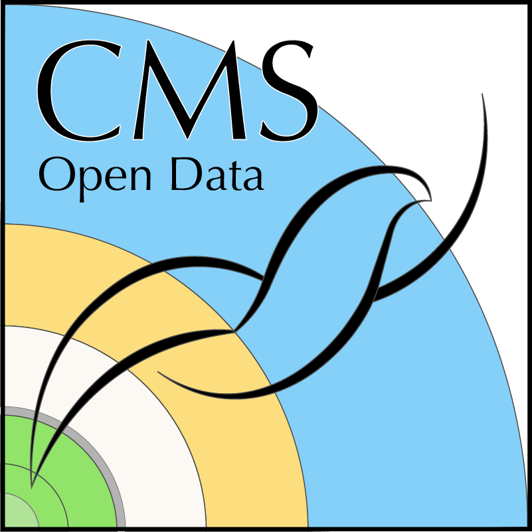Using uproot to open ROOT files
Last updated on 2024-12-16 | Edit this page
Estimated time: 20 minutes
Overview
Questions
- How do I open a ROOT file with uproot?
- How do I explore what is in the file?
Objectives
- Use a different library than ROOT to open ROOT files
- Get comfortable with a different way of examining ROOT files
Other resources
Before we go any further, we point out that this episode and the next
are only the most basic introductions to uproot
and awkward. There is a plethora of material that go much
deeper and we list just a few here.
How to type these commands?
There are many options for interacting with python scripts for CMS
data analysis, including interactive tools like jupyter notebooks. In
this exercise, we will stick to editing python scripts. For example, if
you edited a file called hello_world.py such that it
contained:
You could save the file and then execute:
This would interpret your text file as python commands and produce the output:
OUTPUT
Hello world!If you would prefer to use a jupyter notebook for these exercises, go to CERN’s SWAN facility and try the new interactive jupyter-lab interface (you can leave the other options to their defaults). From the options page, select a Python3 notebook.
Open a file
Let’s open a ROOT file! Call your script
open_root_file.py and open it in your preferred text
editor. On this webpage we will show small snippets of Python that you
can add to your script one after the other, and run to see new
output.
First we will import the uproot library, as well as some
other standard libraries. These can be the first lines of your python
script:
Let’s open the file! We’ll make use of uproots use of XRootD to read in the file
over the network. This will save us from having to download the
file.
PYTHON
infile_name = 'root://eospublic.cern.ch//eos/opendata/cms/derived-data/AOD2NanoAODOutreachTool/ForHiggsTo4Leptons/SMHiggsToZZTo4L.root'
infile = uproot.open(infile_name)Download the file?
If too many people are trying to open the same file, it may be easier to download the file to your laptop. You can execute the following command in the bash terminal.
PYTHON
curl http://opendata.cern.ch/record/12361/files/SMHiggsToZZTo4L.root --output SMHiggsToZZTo4L.rootAlternatively, you can follow this link to the data record on the CERN Open Data Portal. If you scroll down to the bottom of the page and click the Download button.
For the remainder of this tutorial you will want the file to be in the same directory/folder as your python code. So make sure you move this file to that location after you have downloaded it.
To read in the file, you’ll change one line to define the input file to be
Investigate the file
So you’ve opened the file with uproot. What is this
infile object? Let’s add the following code
and upon running the script we get
OUTPUT
<class 'uproot.reading.ReadOnlyDirectory'>We can interface with this object similar to how we would interface with a python dictionary.
OUTPUT
['Events;1']But what is this?
OUTPUT
<class 'uproot.models.TTree.Model_TTree_v20'>Ah, this is the TTree object that we learned a bit about
in the previous episodes! Let’s see what’s in it!
PYTHON
branches = infile['Events'].keys()
for branch in branches:
print(f"{branch:20s} {infile['Events'][branch]}")OUTPUT
run <TBranch 'run' at 0x7faa76d2cdd8>
luminosityBlock <TBranch 'luminosityBlock' at 0x7faa76d2cda0>
event <TBranch 'event' at 0x7faa76d13748>
PV_npvs <TBranch 'PV_npvs' at 0x7faa76d13e10>
PV_x <TBranch 'PV_x' at 0x7faa76d194e0>
PV_y <TBranch 'PV_y' at 0x7faa76d19ba8>
PV_z <TBranch 'PV_z' at 0x7faa76d212b0>
nMuon <TBranch 'nMuon' at 0x7faa76d21978>
Muon_pt <TBranch 'Muon_pt' at 0x7faa76d5c080>
Muon_eta <TBranch 'Muon_eta' at 0x7faa76d5c6d8>
Muon_phi <TBranch 'Muon_phi' at 0x7faa76d5ccc0>
Muon_mass <TBranch 'Muon_mass' at 0x7faa76d582e8>
Muon_charge <TBranch 'Muon_charge' at 0x7faa76d588d0>
Muon_pfRelIso03_all <TBranch 'Muon_pfRelIso03_all' at 0x7faa76d58eb8>
Muon_pfRelIso04_all <TBranch 'Muon_pfRelIso04_all' at 0x7faa76d4e4e0>
Muon_dxy <TBranch 'Muon_dxy' at 0x7faa76d4eac8>
Muon_dxyErr <TBranch 'Muon_dxyErr' at 0x7faa7443a0f0>
Muon_dz <TBranch 'Muon_dz' at 0x7faa7443a6d8>
Muon_dzErr <TBranch 'Muon_dzErr' at 0x7faa7443ad30>
nElectron <TBranch 'nElectron' at 0x7faa74442358>
Electron_pt <TBranch 'Electron_pt' at 0x7faa74442940>
Electron_eta <TBranch 'Electron_eta' at 0x7faa74442f28>
Electron_phi <TBranch 'Electron_phi' at 0x7faa7444a550>
Electron_mass <TBranch 'Electron_mass' at 0x7faa7444ab38>
Electron_charge <TBranch 'Electron_charge' at 0x7faa74451160>
Electron_pfRelIso03_all <TBranch 'Electron_pfRelIso03_all' at 0x7faa74451748>
Electron_dxy <TBranch 'Electron_dxy' at 0x7faa74451d30>
Electron_dxyErr <TBranch 'Electron_dxyErr' at 0x7faa74459358>
Electron_dz <TBranch 'Electron_dz' at 0x7faa74459940>
Electron_dzErr <TBranch 'Electron_dzErr' at 0x7faa74459f28>
MET_pt <TBranch 'MET_pt' at 0x7faa7445f550>
MET_phi <TBranch 'MET_phi' at 0x7faa7445fbe0>There are multiple syntax you can access each of these branches.
PYTHON
pt = infile['Events']['Muon_pt']
# or
pt = infile['Events/Muon_pt']
# or
pt = events.Muon_pt
# or
pt = events['Muon_pt']We’ll use that last one for this lesson just to save some typing. :)
In the next episode we’ll use the awkward array object
when we extract these data and see how we can use awkward
in a standard-but-slow way or in a clever-and-fast way!
- You can use uproot to interface with ROOT files which is often easier than installing the full ROOT ecosystem.